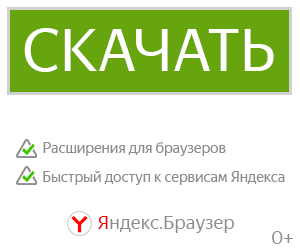[LFS] - Planes для Garry's Mod
WIP lua scripted planes for gmod. The vehicles are located in your "Entities"-tab under [LFS]. A special lock-on anti air missile launcher can be found in your "Weapons"-tab under "Other"
Every plane has a simple inbuild AI-system which can be enabled using the Edit-Properties menu. However make sure to use it on maps with large airspace only (close to max hammer grid size)
An AI-vehicle spammer is included (admin only) which can also be edited using the Edit-Properties menu.
Please note that the vehicles require gravity to work properly.
![[LFS] - Planes](https://i.imgur.com/rTv7Qel.png)
You either need Counter Strike: Source or simfphys_base for the particle effects.
Before complaining about bugs and issues make sure you don't have an addon conflict.
Known conflicting addons:
- Gmod Legs 3 (Breaks Camera)
- (CBH's Trains) CBH Trains Base (Overwrites ToggleEngine function)
- Enhanced Camera (Locks View, Breaks Camera)
NOTE: It's impossible for me to test and list every possible conflict so it's 100% up to you to figure out which of your addons are conflicting!
![[LFS] - Planes](https://i.imgur.com/rTv7Qel.png)
Controls (Default)
- E = Enter Vehicle
- ALT + E = Enter closest passenger seat or gunner seat
- E = Leave Vehicle (or J with unlocked keys. Check your control panel)
PLANE:
- W = Increase Throttle // fly UP in VTOL-MODE
- S = Decrease Throttle // fly DOWN in VTOL-MODE // fly DOWN in VTOL-MODE-HYBRID
- A = Roll Left
- D = Roll Right
- R = Start Engine. Make sure you are aiming forward. There will be a signal-sound and red flashing line if your view isn't centered.
- Space = Toggle Landing Gear + Flaps // Toggle S-Foils // Toggle vtol mode
- Shift = Pitch Up // fly UP in VTOL-MODE-HYBRID
- Left Mouse Button = Primary Attack
- Right Mouse Button = Secondary Attack
- ALT(Hold) + Move Mouse = Free Look
- S = Decrease Throttle // fly DOWN in VTOL-MODE // fly DOWN in VTOL-MODE-HYBRID
- A = Roll Left
- D = Roll Right
- R = Start Engine. Make sure you are aiming forward. There will be a signal-sound and red flashing line if your view isn't centered.
- Space = Toggle Landing Gear + Flaps // Toggle S-Foils // Toggle vtol mode
- Shift = Pitch Up // fly UP in VTOL-MODE-HYBRID
- Left Mouse Button = Primary Attack
- Right Mouse Button = Secondary Attack
- ALT(Hold) + Move Mouse = Free Look
HELICOPTER:
- W = Increase Throttle (Thrust Up)
- S = Decrease Throttle (Thrust Down)
- A = Roll Left
- D = Roll Right
- R = Start Engine. Make sure you are aiming forward. There will be a signal-sound and red flashing line if your view isn't centered.
- Shift (Hold) = Hovermode
- Left Mouse Button = Primary Attack
- Right Mouse Button = Secondary Attack
- ALT(Hold) + Move Mouse = Free Look
- S = Decrease Throttle (Thrust Down)
- A = Roll Left
- D = Roll Right
- R = Start Engine. Make sure you are aiming forward. There will be a signal-sound and red flashing line if your view isn't centered.
- Shift (Hold) = Hovermode
- Left Mouse Button = Primary Attack
- Right Mouse Button = Secondary Attack
- ALT(Hold) + Move Mouse = Free Look
ADDITIONAL NOTES
- While in Free Look as Driver in the ARC-170 Fighter you can look behind and press the primary attack button to fire the rear facing cannons.
- All included Star Wars vehicles use VTOL-MODE-HYBRID
- Normal turning is done with the Mouse. It's mouseaim controls. However while in Free Look you can still use W A S D and Shift to maneuver.
- If you don't want ai-vehicles to attack players simply type "ai_ignoreplayers 1" into the console.
They will still attack your LFS plane however
- While inside a vehicle and if the vehicle has passenger seats you can switch to them using the number-keys (0 - 9 where 1 = driverseat)
- The [LFS] control panel can be accessed using either the context menu desktop widget or by typing lfs_openmenu into the console.
The control panel gives access to following console variables:
- lfs_volume - from 0 to 1 changes engine volume
- lfs_camerafocus - change view-camera focus ( from -1 to 1, -1 = Focus Mouse 1 = Focus Plane 0 = neutral(default) )
- lfs_freeze_teams - 0 / 1 enable/disable auto ai-team switching
- lfs_default_teams - 0 / 1 / 2 default player ai-team
- lfs_show_identifier - 0 / 1 enable/disable plane identifier (red/blue/orange square on other planes)
![[LFS] - Planes](https://i.imgur.com/rTv7Qel.png)
Want to create your own vehicle using this addon as base?
A template can be found here. LUA knowledge is required. Make sure to check it out every now and then, because new functions will be added and old ones will be changed. This addon is still WIP after all.
Some additional LUA functions can be found here but it's always better if you look through the basescript. You may find the function you are looking for in there.
![[LFS] - Planes](https://i.imgur.com/rTv7Qel.png)
HOW DO I UPDATE? IT KEEPS SAYING "[LFS] a newer version is available!" HELP!!
Steam should download the update automatically
First try to restart steam. If it still refuses to update try this. There is no real proven method and what works for one might not work for you. Sometimes you just have to wait it out for a day or so. Only lord gaben knows why this doesn't work for some people.
![[LFS] - Planes](https://i.imgur.com/rTv7Qel.png)
Credits for included models
(models are included because i had to either re-rig, re-compile, fix console errors or fix material work. Please consider to subscribe to the original authors workshop addons and show them some love for the work they have done)
- Cessna 172 Skyhawk - Original Creator Hornetnest
- Spitfire - Original Creator Dr Matt & SGM
- N1 Starfighter - Original Creator Liam0102
- BF 109 E-7 - Original Creator damik
- Republic P-47D Thunderbolt - Original Creator damik - re-rigged by | HT.S | Gredwitch
- ARC-170 Fighter - Battlefront 2 EA - converted by Salza
- Droid Tri-Fighter - Battlefront 2 EA - converted by Salza
- Vulture Droid - Battlefront 2 EA - converted by Salza
![[LFS] - Planes](https://i.imgur.com/rTv7Qel.png)
Links
GitHub
contact us here
![[LFS] - Planes](https://i.imgur.com/rTv7Qel.png)
No version or modification of this content is allowed to be uploaded to the workshop except under the account ID 76561197995010235

![[LFS] - Planes](https://steamuserimages-a.akamaihd.net/ugc/959729063652395202/3D64F39C3D63B491E598D4FAB78F19DC0236753B/)